The Advanced Search page supplies a comprehensive search engine that utilizes your entire Scout database of historical reads
TABLE OF CONTENTS
The Advanced Search page provides a comprehensive search engine that utilizes your entire Scout database of historical reads. Two panels are displayed on the main page to separate the search parameters from the search results.
Search Parameters
The initial step in defining the search parameters is category selection. Provided options include Plate, Plate Candidate, and Alerts (shown below). Additional search parameters are updated and displayed based on the selected option and reviewed below.
Plates
In order to narrow your search, this option requires additional parameters to be entered including “Vehicle” information (“Make”, “Body Type”, and “Color”), “State/Province”, “Camera Coordinates”, “Time Period”, “Sites”, and “Plate Number”.
Plate Candidates
The “Plate Candidates” option requires similar but fewer search parameter adjustment including “Time Period”, “Site”, and “Plate Number”.
Vehicle by type
The "vehicle by type" option allows for selecting the camera(s), the date range, the vehicle make, model, body type and color. Alternatively to manually select specific cameras, a rectangle of coordinates can be drawn to select which cameras to include in the search result.

Vehicle by image
The "Vehicle by image" option allows for selecting the camera(s), the time range, the target image and the similarity percent.
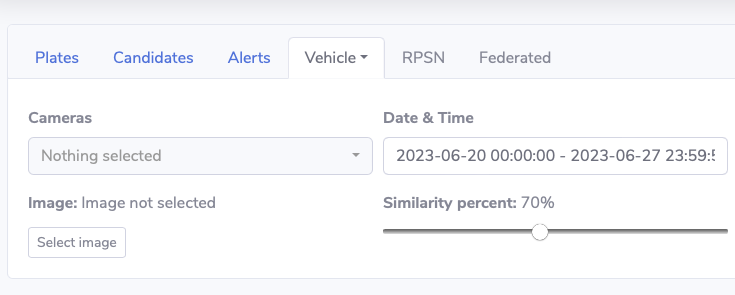
For more information about this type of search, check out
Alerts
Searching by the “Alerts” option allows users to search for plates that correspond with a predefined Alert List. Search parameters for selection in this option are “Alert List”, “Time Period”, “Site”, and “Plate Number”.
Results
The search findings are displayed in a list format under the “Results” panel. By default, they are ordered chronologically and based on the defined search criteria.
Hovering over plate numbers and vehicles will show the image thumbnail.