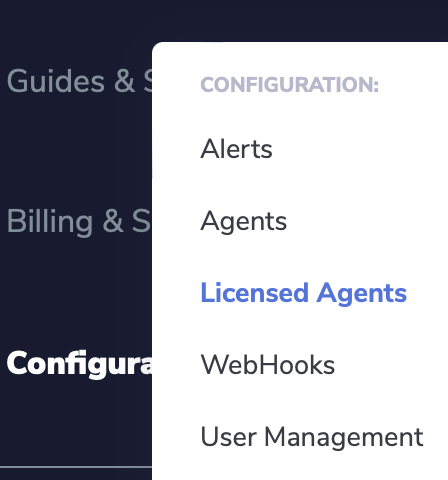How do I configure Rekor Scout to populate data in my Rekor Discover reports?
Caution: if you are running Rekor Scout on-premises, you need to ensure that Rekor Scout will have network permissions/connectivity to relay plate reads to the cloud instance of Rekor Discover. Rekor Scout has to be able to connect to the internet.
To instruct Rekor Scout to send data to Rekor Discover, you will need to configure a WebHook and point it to https://plates.rekor.one/record. To configure or verify the configuration of this WebHook, follow the steps:
Step 1: Login to Rekor Scout (if your account is hosted in the Rekor Secure Cloud, this will be likely be https://cloud.openalpr.com/).
Step 2: Navigate to "Configuration -> WebHooks":
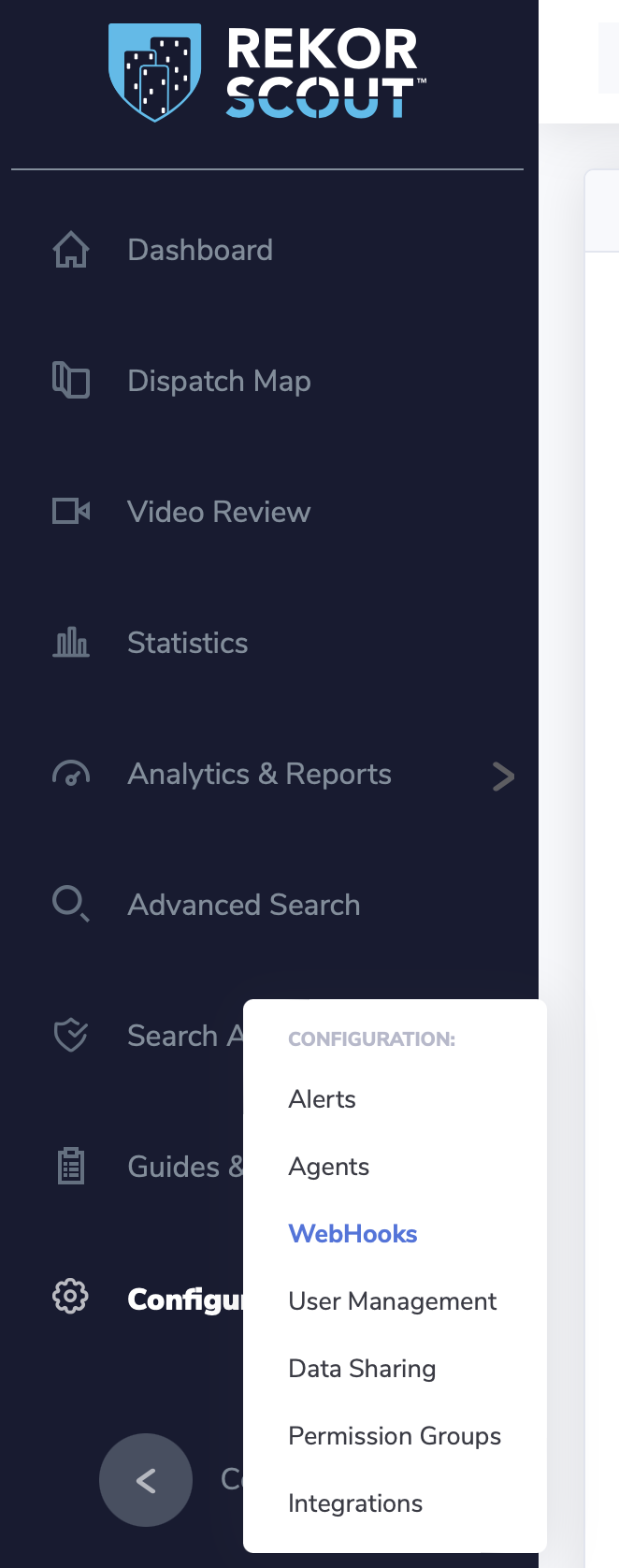
Step 3: Make sure you have a WebHook configure with the following parameters (double checked that it is enabled by checking the box on the top right).
The Destination URL is https://plates.rekor.one/record
Select a description that will make sense to you at a later time, we suggest "Rekor Discover".
Make sure to "Send All Plate Reads" and check the box "Enabled".
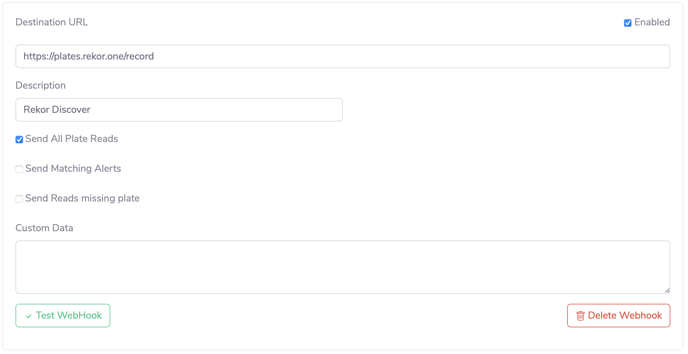
Step 4: Click "Test WebHook", and verify that the connectivity test is successful:
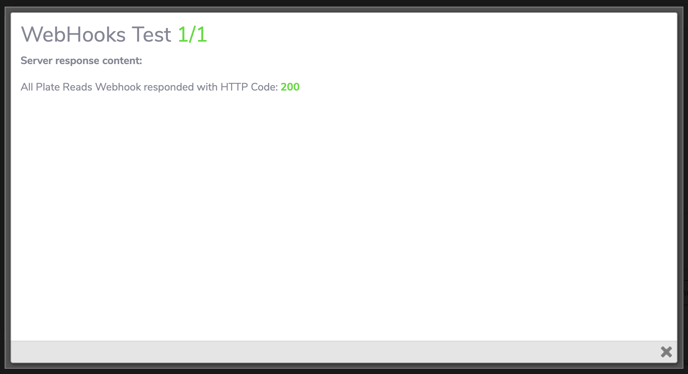
Step 5: At the bottom right of the page, click on the "Update" button to save the configuration.

At this time, the data should be flowing to Rekor Discover and appear on your reports.
Important Note: If you are adding new Rekor Agent to your systems, those new agents may need to be configured to be added to your Rekor Discover tenant account. If you want to verify that all your agents have been added to your account, please open a ticket with Rekor Support and provide all your Agent IDs (a long string that looks like "AN5LGZB6USEUZEX7YXXW1XA6OWVDV38AAAQ3SI93"). You can retrieve your Agent IDs from various sources including from your "Licensed Agent" menu item from Scout Web: