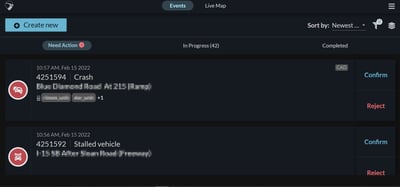Dark mode is a feature for the tablet application that enables drivers to make use of the Rekor Command™ platform and work safely and efficiently at night with a suitable dark theme.
Since the introduction of dark mode, the first time a user logs in to Rekor Command™ on a Tablet, a popup screen appears, explaining that dark mode has been introduced and how to access it. Once a user presses the Got it button, the notice does not reappear.
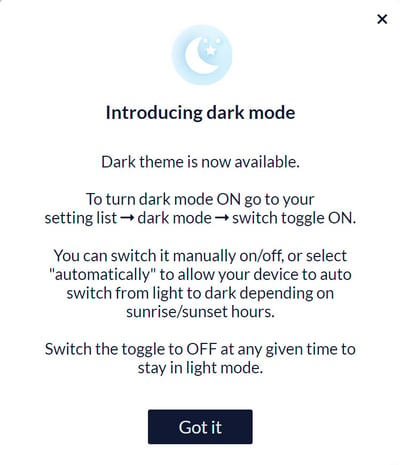
Accessing the Dark Mode Settings
Dark mode toggle switches are found in the settings area.
To select dark mode on the tablet:
- From the upper right-hand corner of the screen, touch the settings menu (three lines).
The settings screen appears.
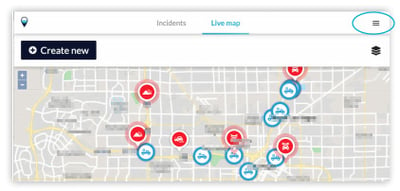
2. Touch the Dark Mode toggle switch.
The screen switches to dark mode.
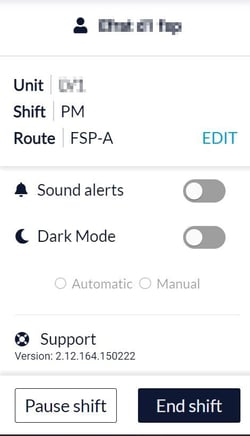
3. There are two ways to configure how dark mode starts and stops:
- Automatic — sets dark mode to start automatically. The tablet switches between dark mode and light mode based on the sunset and sunrise times associated with the jurisdiction of the account
- Manual — starts and stops dark mode whenever you choose. At any point, dark mode can be toggled on or off by accessing the settings menu.