The Event Reminders feature helps operators stay on top of active incidents, prompts follow-ups, and keeps workflows organized without relying on memory or sticky notes.
Traffic management center (TMC) operators are often managing dozens of active incidents at once. In this fast-moving environment, it’s easy for in-progress events to fall through the cracks. Event Reminders was built to take that burden off TMC operators.
How to Use Event Reminders in 3 Easy Steps:
1. Look for the in-progress incidents and check the time lapse since the last update.
TIP: Hover over the last updated time on any incident to view the most recent operator and time that the event was updated. This information helps coordinate between teams.
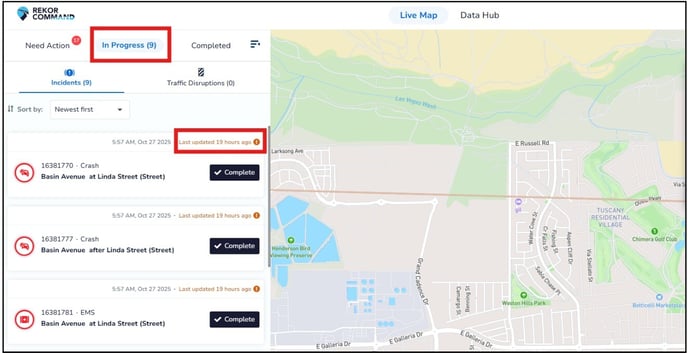
2. Click into any incident to see if any critical details are missing. The Command system will flag what still needs to be filled in.
Click Edit to update any required details. Add those details, then click Save.
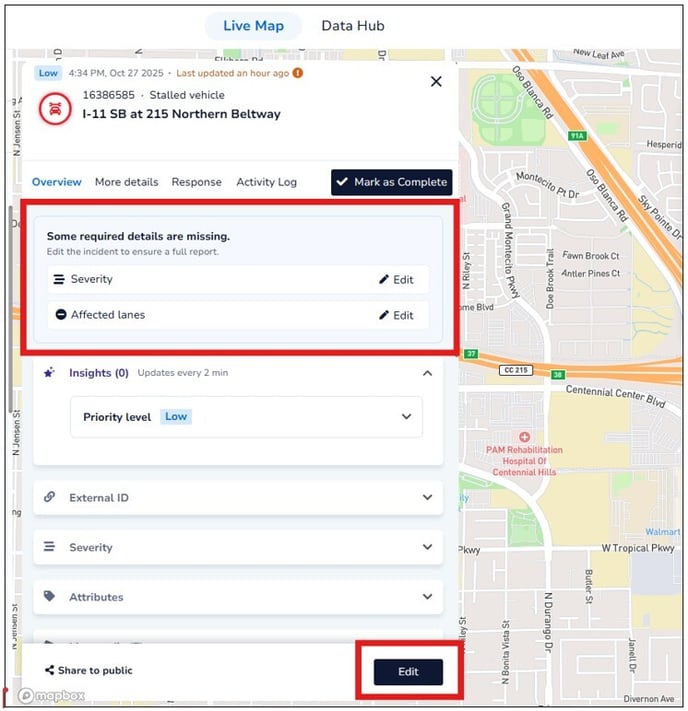
3. Event reminders will automatically pop up after 30 minutes. When 30 minutes have passed since the last update on an event, Command will automatically display a reminder to check back in.
TIP: Operators can enable the sound alert in their user settings so that, even though they aren't looking at the application, they can hear the sound alert, if preferred.
Operators may then open the incident, select a reminder time from the drop-down list, or complete the incident.
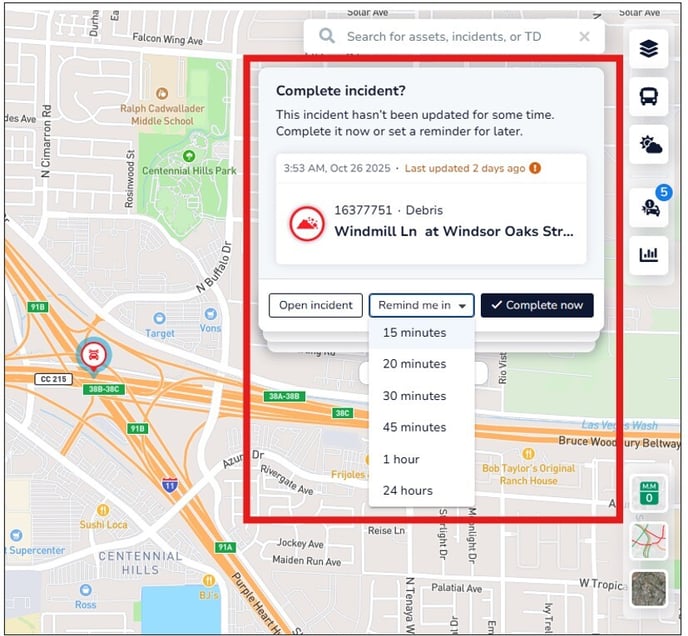
Helpful Tips for Administrators:
- Admins can configure the account’s default reminder interval. The default setting is 30 minutes, but the administrator can adjust it in Settings.
Note: The new default timer will only apply to incidents confirmed after the setting is changed. Incidents confirmed before the change will continue using the previous timer setting.
- Reminder for Admins: The administrator defines which incident details are required before an incident can be completed. Command enforces this, so make sure that definitions are up to date.