Tablet users can sort incidents by assignee, newest first, oldest first and type. They can also add filters to only view incidents along their route and/or incidents that were assigned to them.
To sort the list of incidents:
- From the Events screen touch the dropdown menu beside the words, Sort by in the upper right-hand corner of the screen.
The Sort by dropdown menu appears.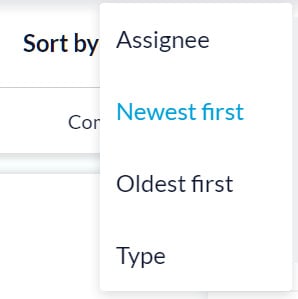
-
From the Sort by dropdown menu, select one of the following:
- Assignee — displays incidents that are assigned to you, unassigned and assigned to others. By clicking on the unassigned or assigned to others, you can see lists of incidents.
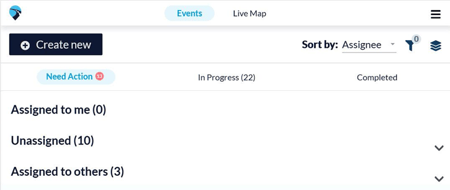
- Newest first — displays a list of events sorted by the newest on top.
- Oldest first — displays a list of events sorted by the oldest on top.
- Type — displays a list of incidents by type.
- Assignee — displays incidents that are assigned to you, unassigned and assigned to others. By clicking on the unassigned or assigned to others, you can see lists of incidents.
To filter the list of incidents:
- From the Events screen touch the filter icon in the upper right-hand corner of the screen.
The Filter screen appears with checkboxes on the right side.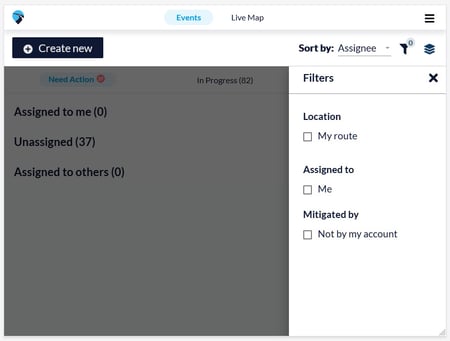
- From the Filter screen, touch the checkboxes of the incidents that you want to filter:
- By selecting Location: My Route, users can filter for incidents that occurred under their assigned route.
- By selecting Assigned to: Me, users can filter for incidents that are specifically assigned to them.
- By selecting Mitigated by: Not by my account users can filter for incidents that were mitigated by users from other agencies.
- The incidents are filtered and the total number of filtered events are displayed on top of the filter icon.
 3. Touch the X in the Filter screen to close it.
3. Touch the X in the Filter screen to close it.