In the events sidebar, click on the category called “Completed.” Here you will find all completed incidents.
Clicking on an incident marked "Completed" will bring you to where it appeared on the live map and the sidebar will show the incident report.
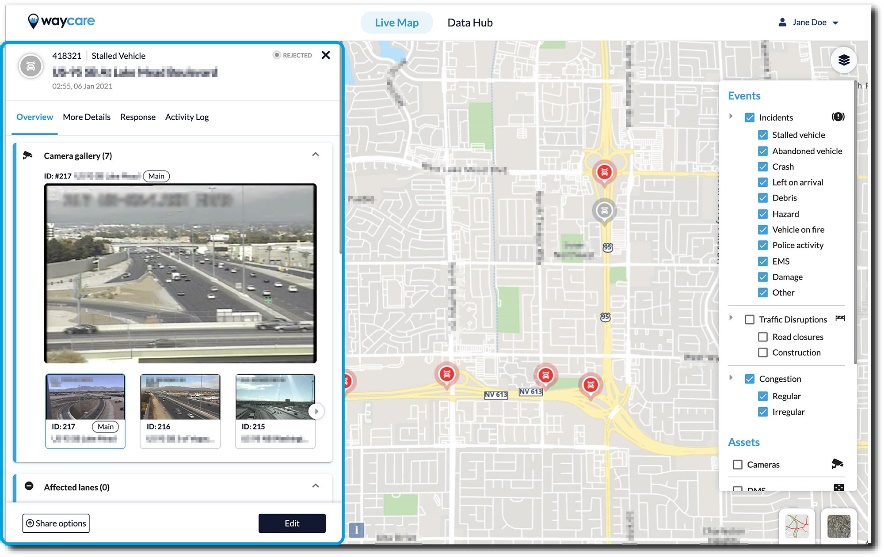
To return to the default view and full incident list, click on the “X” in the top right corner of the incident report.
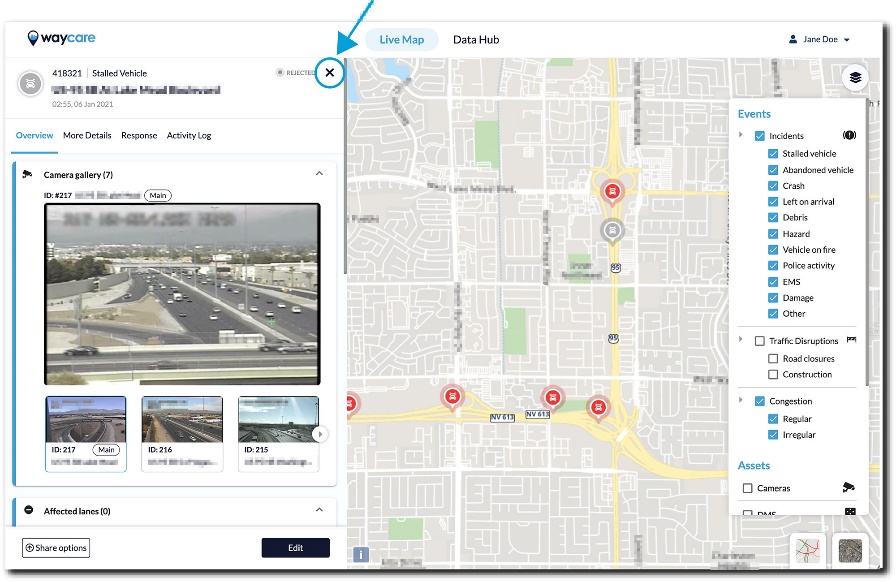
Note: Incidents will remain in the “Completed” tab for 12 hours.
Note: An incident that is marked completed will no longer appear on the live map.
It is possible to restore an incident that was marked as “Completed” within 12 hours of the incident being labeled as such.
To restore a completed incident, follow these steps:
- In the events sidebar, click on the category called “Completed.” Here you will find all completed incidents.
- Select the incident that you wish to restore and select “Restore” on the right side of the incident tab.
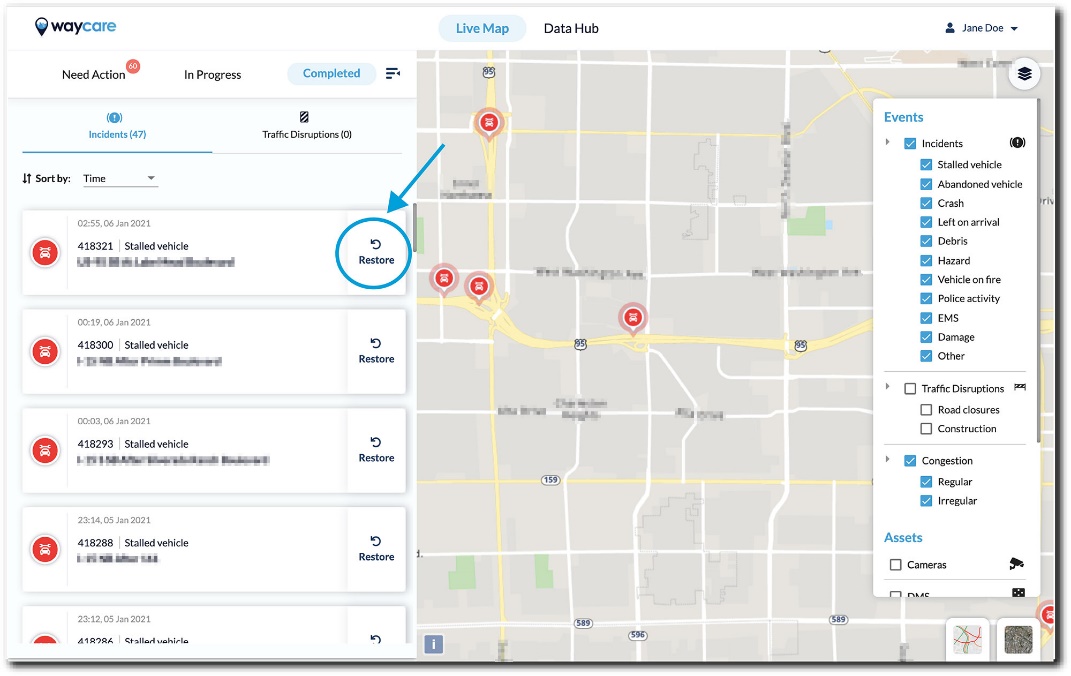
- Once you restore the incident, it will reappear in the respective tab where the incident came from:
- If you restore an incident that was rejected from the “Need Action” tab, that incident will go back to the “Need Action” category.
- If you restore an incident that was completed from the “In progress” tab, that incident will go back to that tab “In Progress” category.