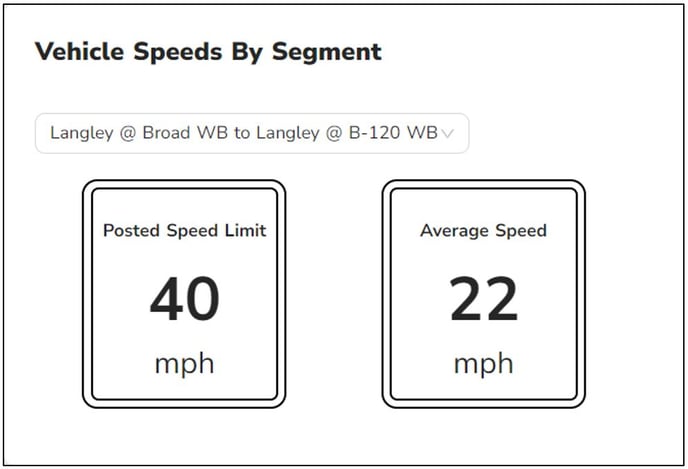How to generate and view a Speed/Overspeed report for Vehicle Insite customers.
To generate an Overspeed report:
Login to Rekor Discover.
Click on Reports on the Left Frame.
Select Analyze Roadway Speed and Get Alerts on Overspeed Events in the middle top of the right frame.
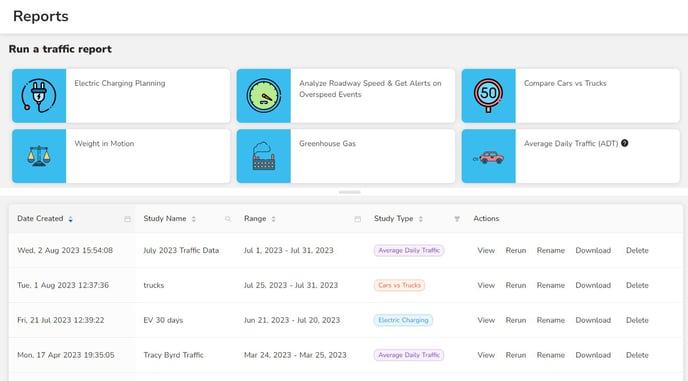
Select a speed segment then click Next Step.
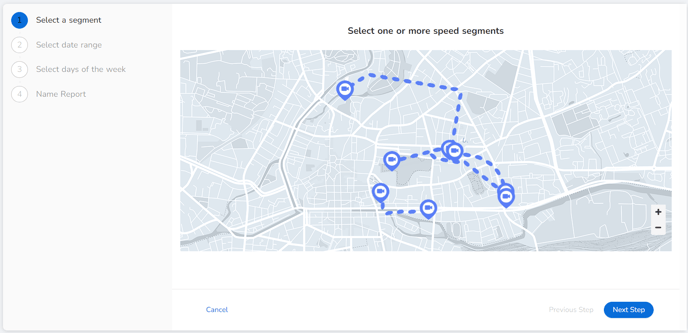
Select the date range. Choices are: Yesterday, Last 7 Days, Last 30 Days, and Custom Date Range. If a multi-day date range is selected, you will then select the days of the week. If Yesterday is selected, you will Name the Report. Make a selection and click Next Step.
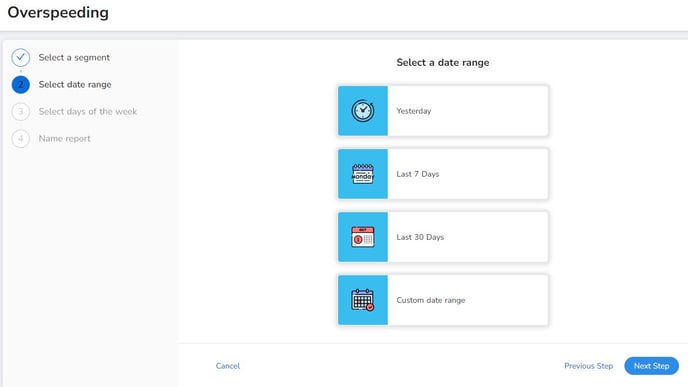
Select the Days of the Week. You may select All Days of the Week, Weekdays Only, Weekends Only, or Select Custom days. Make your selection then click Next Step.
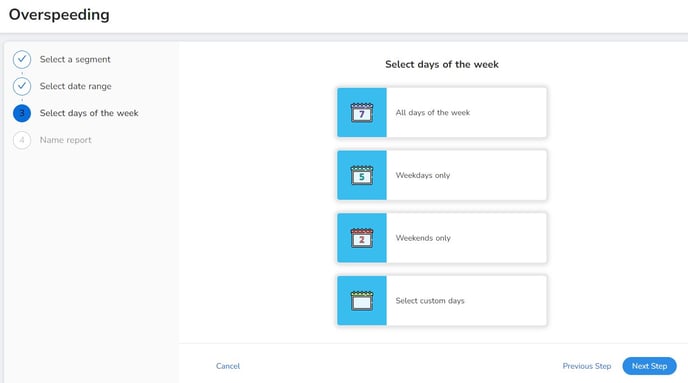
Enter the Name of the report then click Finish.
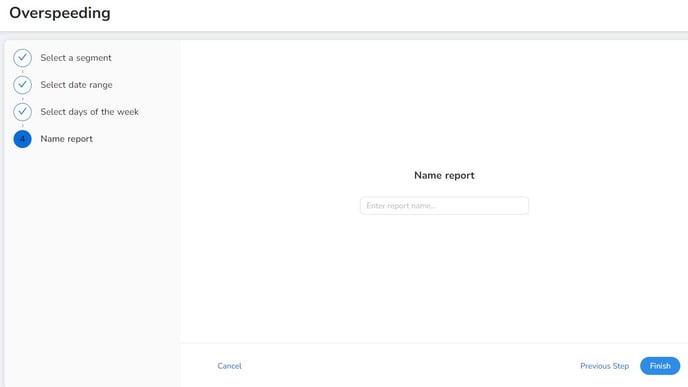
The Overspeed report displays a map of the devices selected for the report, Smart Insights for managing speed, and data for Vehicles traveling at or above the segment overspeed threshold. This can be viewed on a bar chart or pie chart.
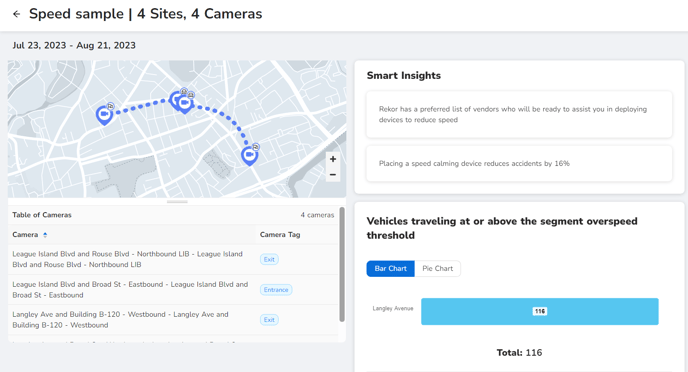
The Vehicle Speeds by Segment graphic displays the posted speed limit and the average speed for the selected location. To view other locations, select them from the drop-down list.