Filtered results in the Data Hub can be exported as a .csv or .pdf.
To export a .csv file of your selected events, follow these steps:
- Use the filters on the left to sort through the list of events.
- Once you have the relevant list of results you wish to download, click “Export to CSV”.
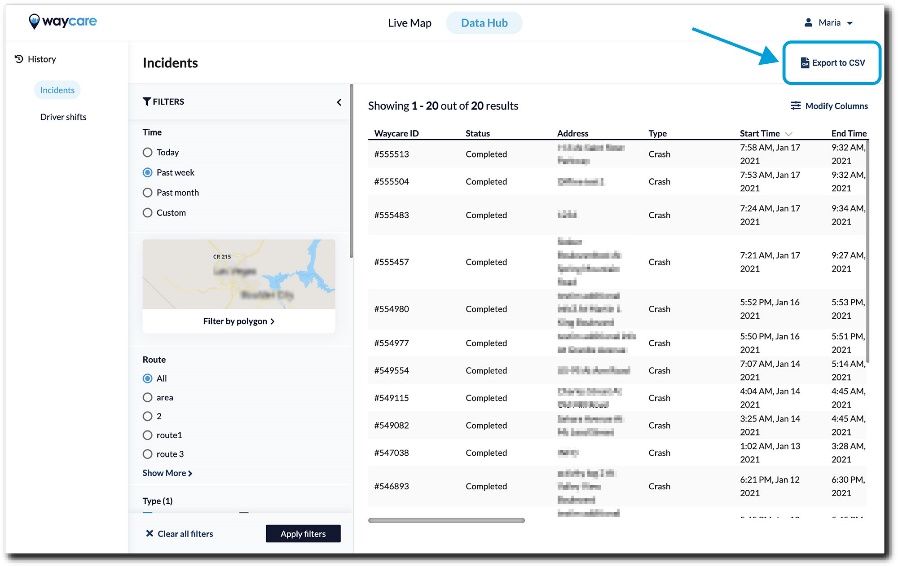
- A .csv file of the report will be downloaded to your computer.
For a more detailed report of one incident, in particular, users have the option to export a PDF report. The PDF report will include the incident source, time & location, response details, and other relevant information.
To download an incident report as a PDF, follow the steps below:
- Click on the incident you wish to export.
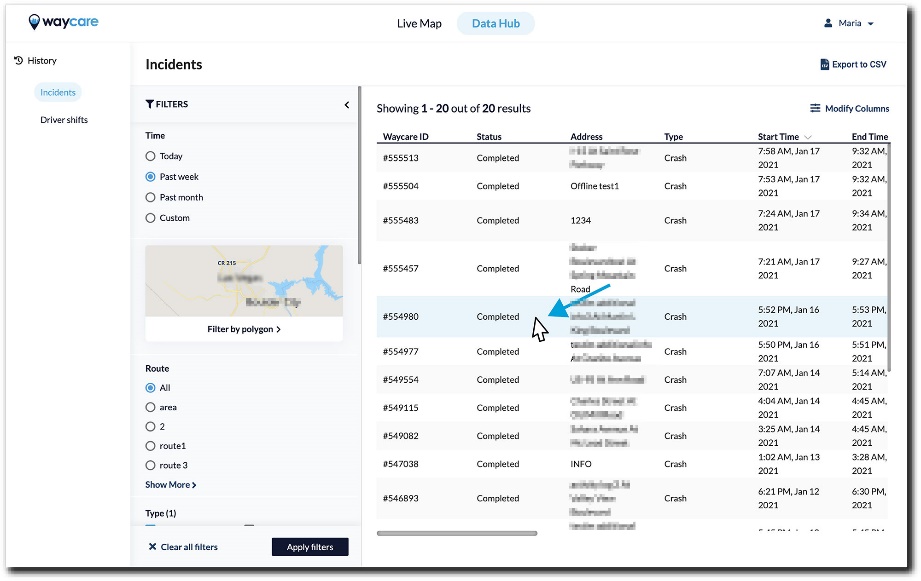
- A details panel will appear on the right-hand side of the screen.
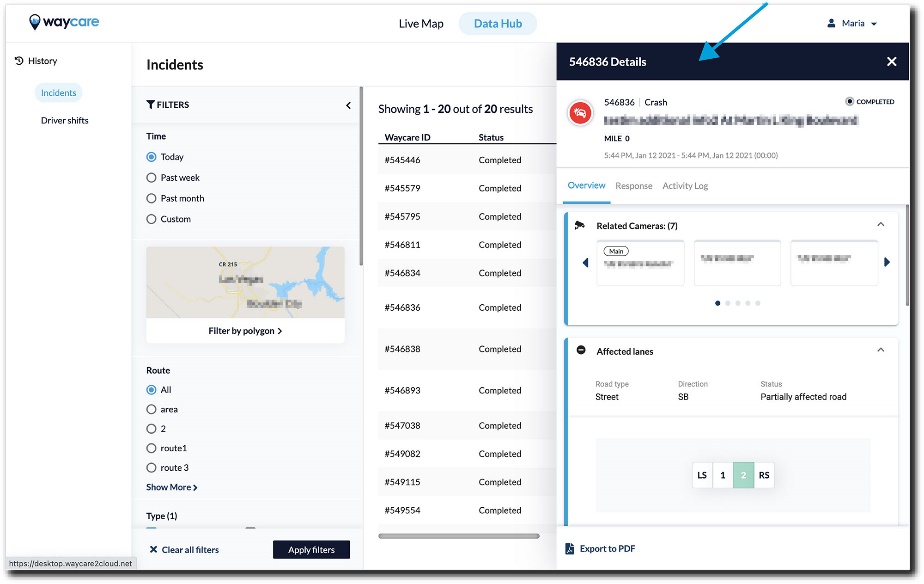
- Select the button on the bottom of the details panel called, “Export to PDF.”
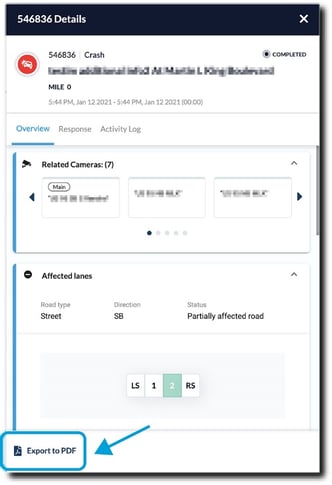
- The PDF file will be automatically downloaded to your computer.