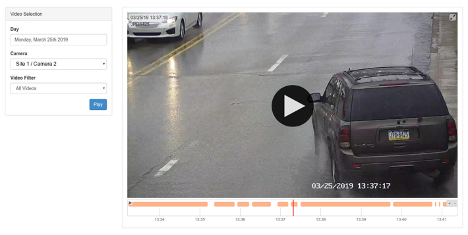The Scout agent can be configured to record all moving video clips
The Scout agent can be configured to record all moving video clips.
This is especially useful for troubleshooting missed plate reads. For example, if the plates aren't reading at night, they may not be readable by a human and the video recordings should make it easier to identify steps to improve image quality.
Video recording does not add significant overhead. The software uses the H264 stream from the camera and stores it to disk. Therefore, you must be connecting to the camera's H264 stream over RTSP.
To configure video recording:
- Verify that the agent is configured to connect using rtsph264. Check the configuration files in /etc/openalpr/stream.d/[cameraname].conf. The following line must exist (add it or change it if it does not):
- gstreamer_format = rtsph264
- On the webserver, click Configuration -> Agents -> Configure and select:
- Check the box for Video Recording Enabled
- Enter the amount of disk space (in gigabytes) that you wish to allocate to video storage in the "Video Disk Quota (GB)" setting
- Click "Update"
Within a minute or so, moving video should show up on the "Video" tab for your agent.