Users can enable and take advantage of sound alerts to hear when there are new incidents.
To enable sound alerts, follow these steps:
- Open Google Chrome.
- From the address bar of the browser, paste the following text, then click Enter:
chrome://settings/content/sound.
The Sound settings window appears.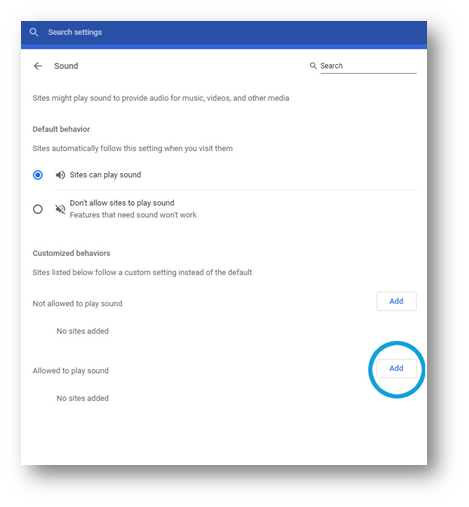
- From the Allowed to play sound section, click the Add
The ‘Add a site’ popup appears.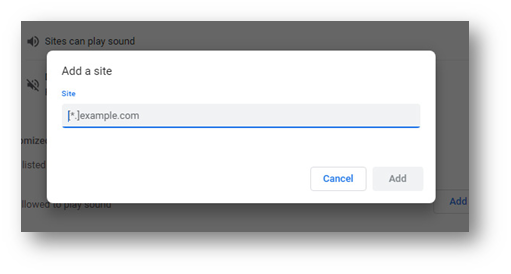
- In the Add a site popup, paste the following text: desktop.waycare.io.
- Click Add.
The waycare.desktop.io URL appears in the Allowed to play sound section.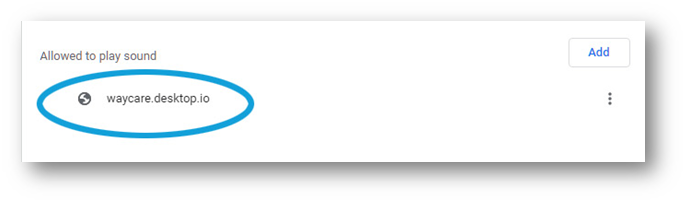
- Your sound settings are saved within your browser.
- Close the browser window or tab and return to the dashboard.
Note: If you keep noticing the popup whenever you refresh the page, it means that you did not allow the site on your browser. If you don't want to continue to see the popup, you would need to allow the browser. This is due to browser restrictions.