How do I access a Dashcam feed on the Live Map?
In addition to assets such as fixed cameras, dashcams are now available in some jurisdictions to obtain information on incidents.
To access a dashcam live feed:
- In the Live Map screen, hover over a unit icon to see if the unit has a dashcam.
- A tooltip appears and if a camera is displayed, the driver has a dashcam.

- If a dashcam is available, click on the unit icon to display the live video stream. It provides a series of still images that are updated every minute.
The dashcam provides two views:
- FRONT
- BACK
Click the X in the upper right corner of the tooltip to close it.
This is an example of the Front View from a dashcam.
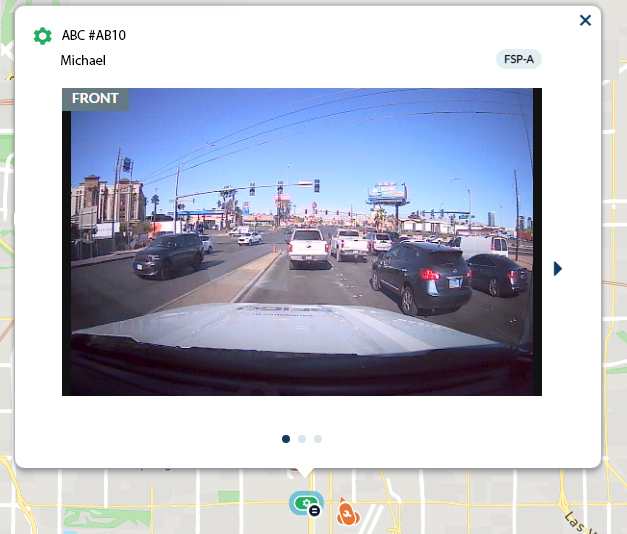
This is an example of the Back View from a dashcam.
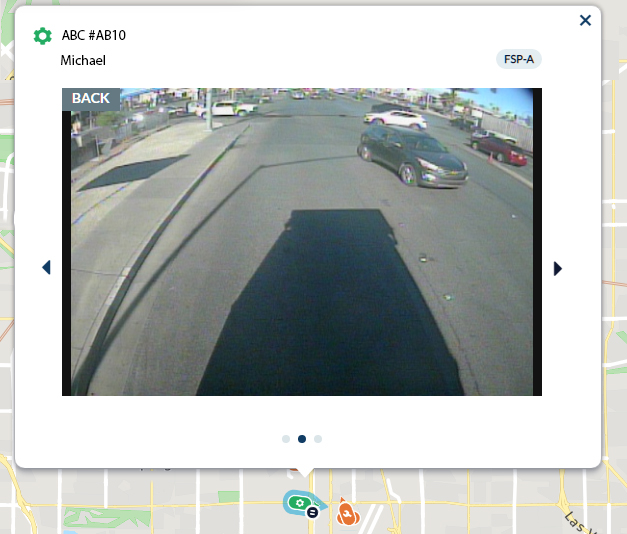
Users can alternate between front/back views. Click the arrows on the sides of the screen to move back and forth between the views.