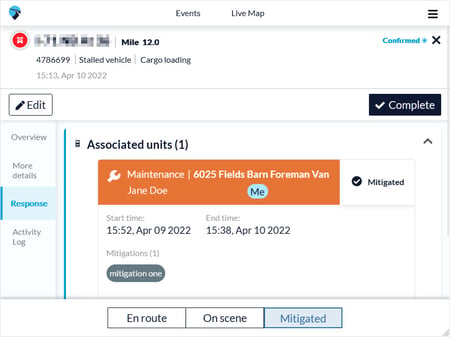Incidents that have been confirmed but not yet completed, appear in the In Progress tab.
- Touch an incident that is in progress to view that incident report.
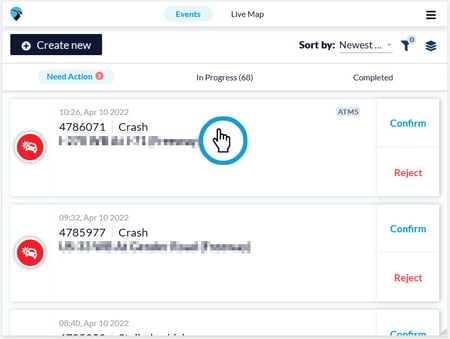
- To complete the incident, within the incident report, touch the Complete button at the top right corner.
- Completed incidents are automatically moved to the Completed tab.
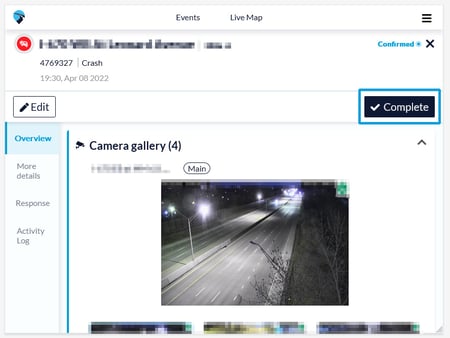
- To return to the default view and full incident list, touch the X in the top right corner of the incident report.
- For users with an assigned unit, there are three buttons at the bottom of incident reports:
- En Route
- On Scene
- Mitigated
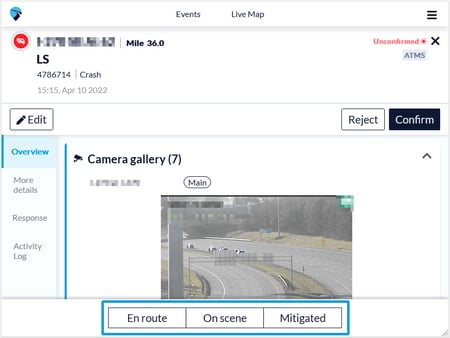
- The first two buttons connect your particular unit with the incident in the relevant section of the incident report.
Note: Marking yourself En Route allows other users to know you are on your way, while marking yourself On Scene allows other users to know you are at the incident. This update will be included in the Associated Unit section as well as the activity log for the incident.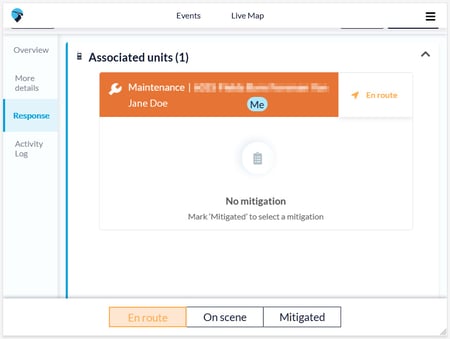
- If you touch Mitigated, a pop-up appears prompting you to add the details of your actions.
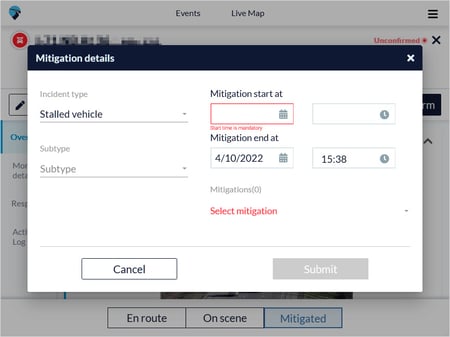
- This update is shown in the Response tab of the incident.