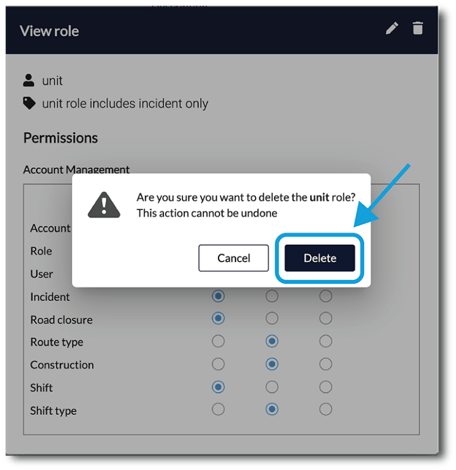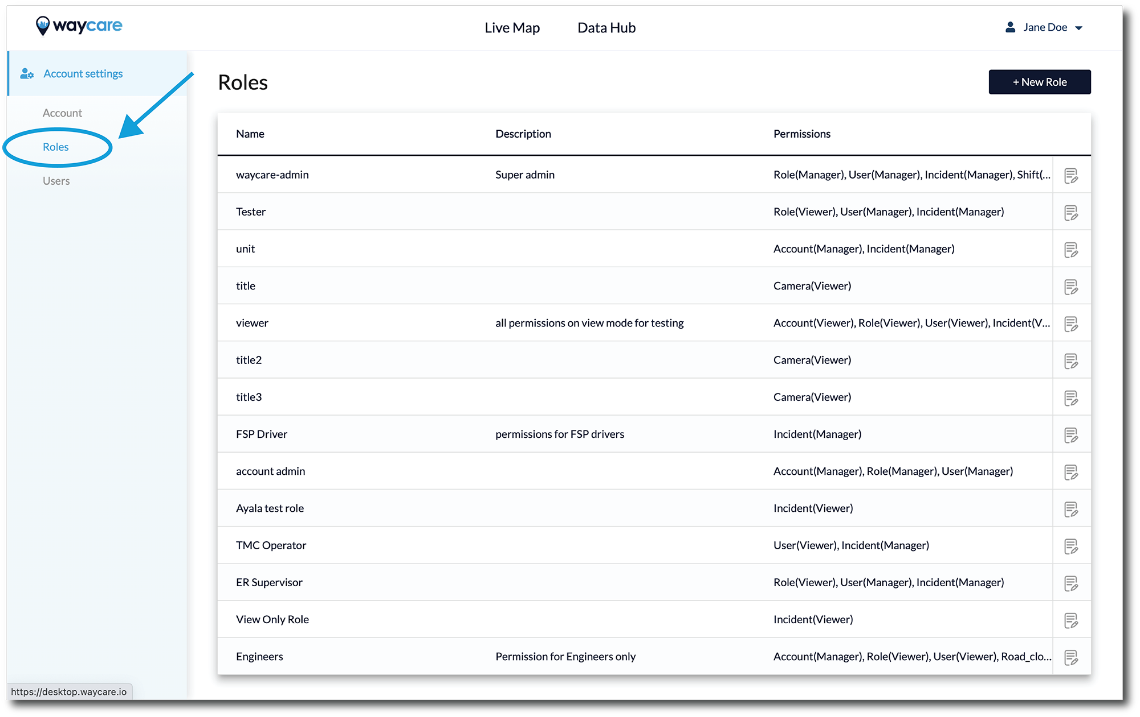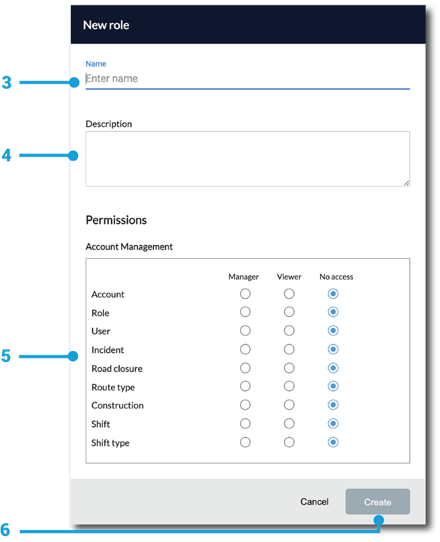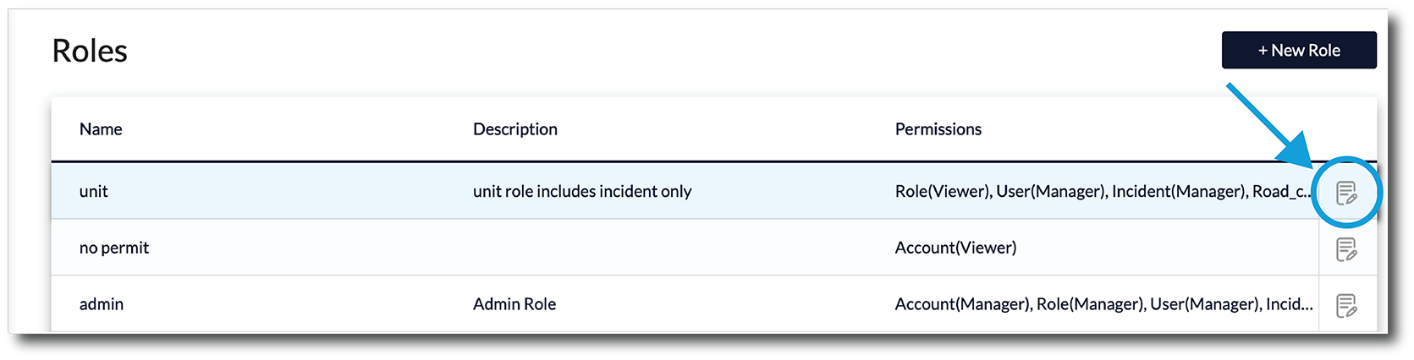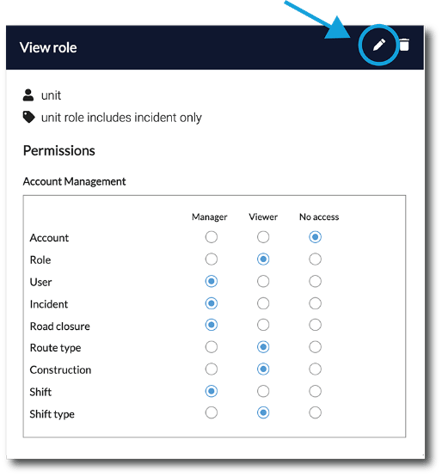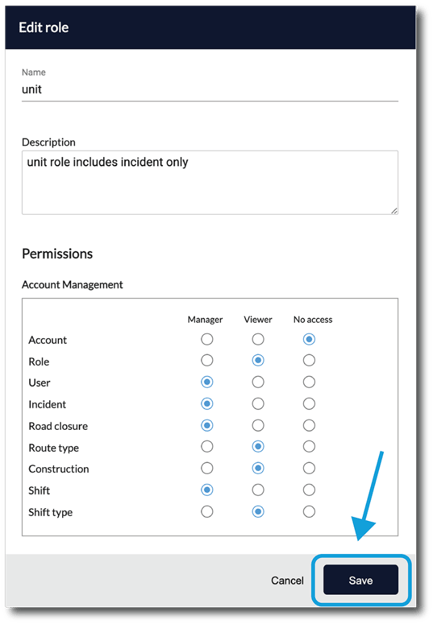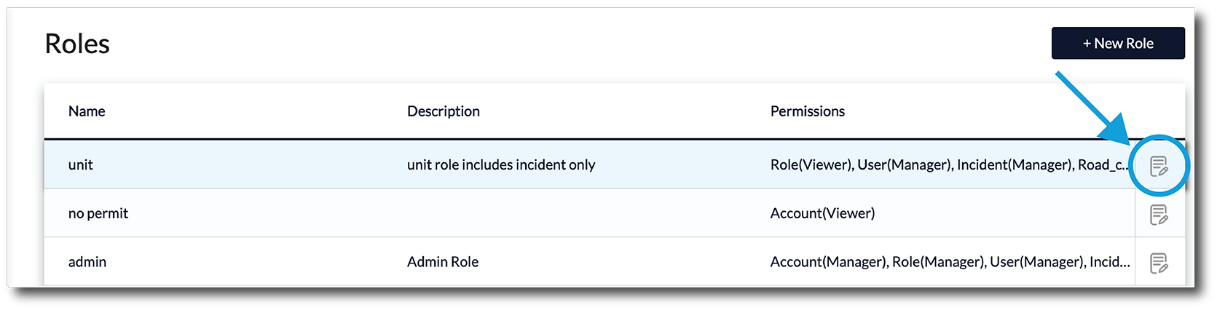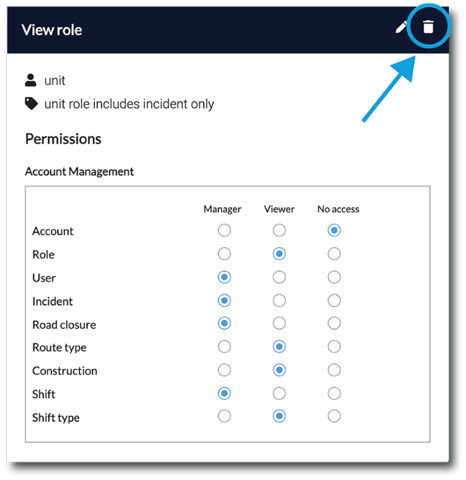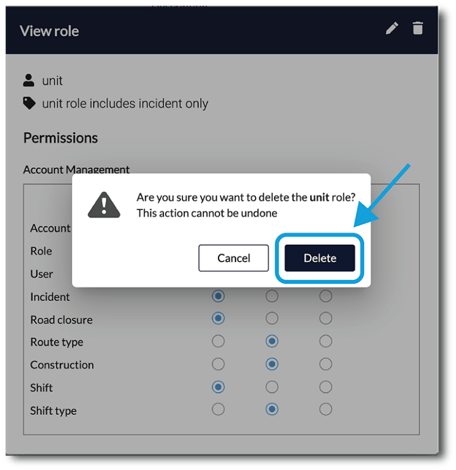How can I create, edit, and delete roles?
You can view, edit, and add new roles in the Roles tab in Account Settings.
To create a role, follow these instructions:
- Navigate to the 'Roles' tab in your account settings.
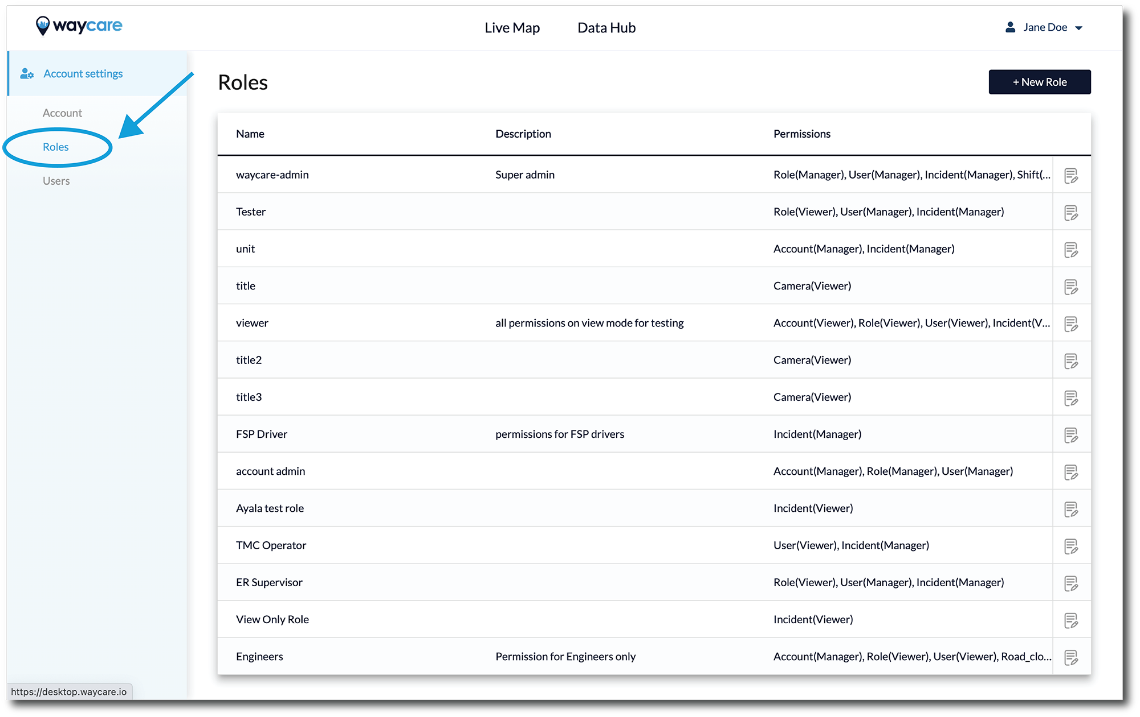
- Select '+New Role' in the top right corner.

- In the pop-up that appears, create a new title for the role.
- Fill out a description in the box provided. (optional)
- Choose the permissions you would like to associate with the role. You must grant access to at least one of the options provided.
- Select "Create" to complete the process.
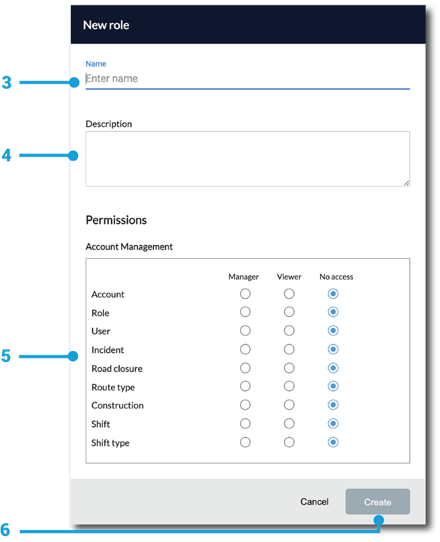
To edit an existing role, follow these instructions:
- Use your mouse or trackpad to select the role you would like to edit and click on the button to view the details for that role.
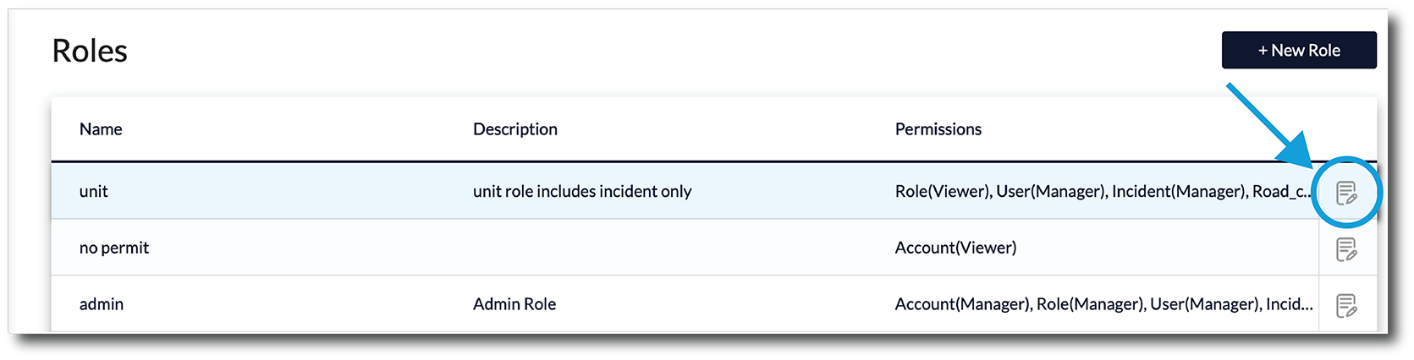
- In the pop-up that appears, click on the edit button.
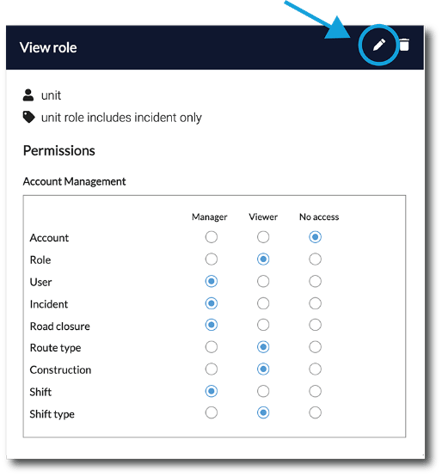
- Make whatever changes are necessary and then click "Save".
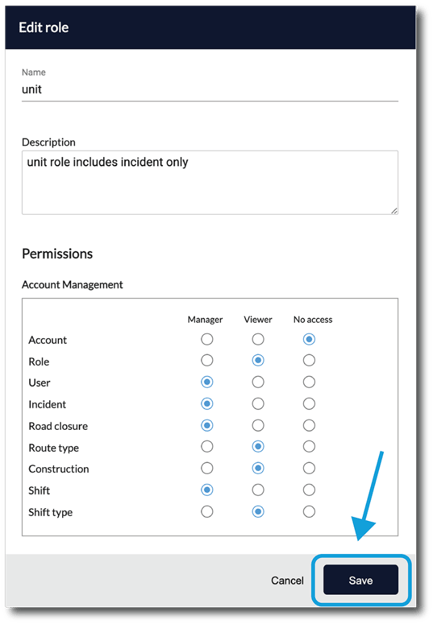
To delete a role, follow these instructions:
- Use your mouse or trackpad to select the role you would like to edit and click on the button to view the details for that role.
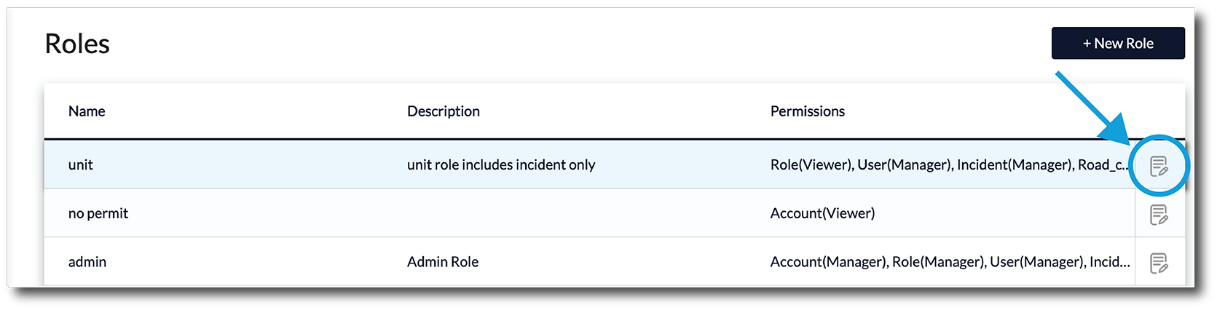
- In the pop-up that appears, click on the trash button.
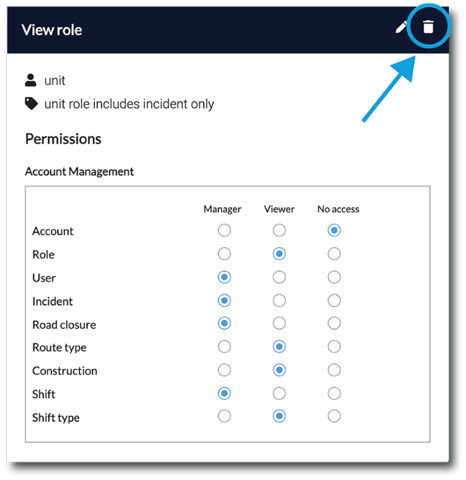
- Confirm you would like to delete that role by clicking "Delete".