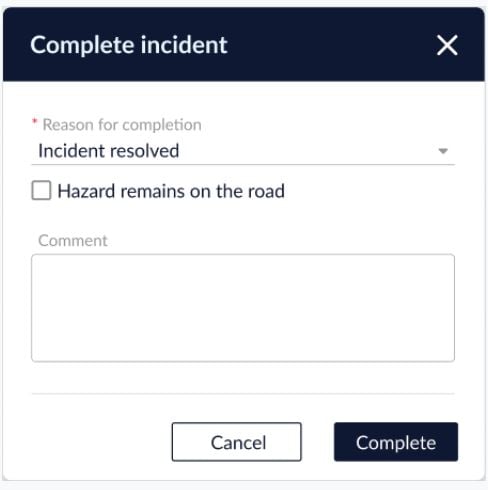All incidents reported in the system require completion. The platform will take steps to handle this process automatically if it has not already been achieved manually by a user.
Incidents will be automatically removed from the live map to represent actual roadway conditions. This will happen in one of two ways:
- Unconfirmed events (events that were not reviewed or confirmed by a human user), will be automatically converted to rejected after seven hours. These events will be moved to the completed tab upon rejection.
- Confirmed events (events that were verified and modified by a user), will be automatically converted to completed 72 hours after the last update has occurred.
There are also two options to complete an event manually.
Option A:
- Find the event you wish to complete using the live map or the Event sidebar (under the “In Progress” tab).
- Click the complete button on the right of the event.
Option B:
- Click on the incident card.
- Click the "Mark as Complete" button on the left-hand side of the card.
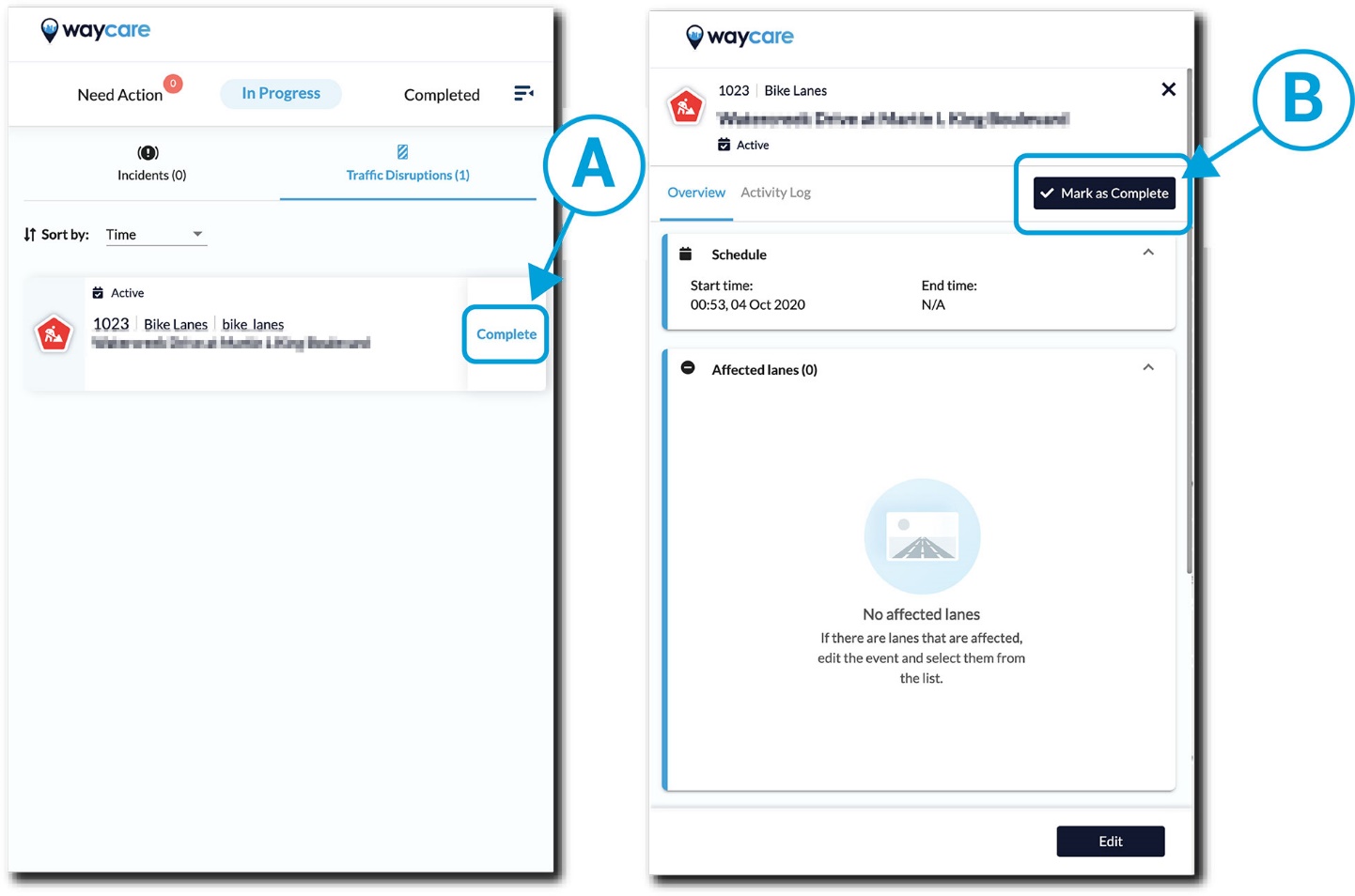 Note: A completed incident will remain in the tab for 12 hours.
Note: A completed incident will remain in the tab for 12 hours.
Once Mark as Complete is selected, the Complete Incident pop-up will be displayed:
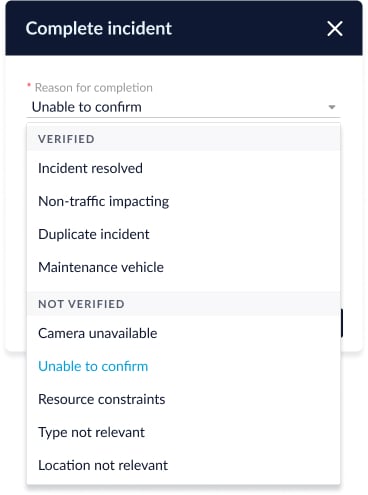
The following table describes each reason code.
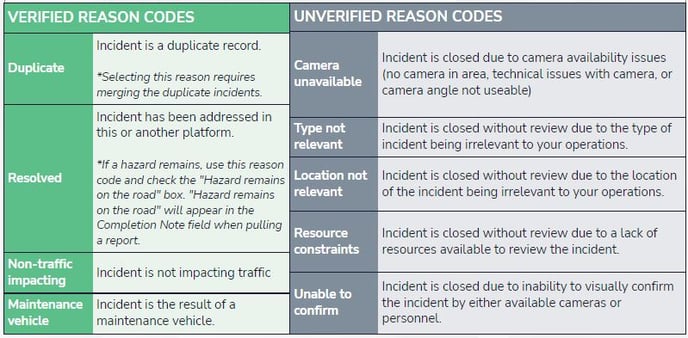
Select a reason codes from the drop-down menu, select whether a hazard still exists in the road, add any comments (if desired), then select Complete.